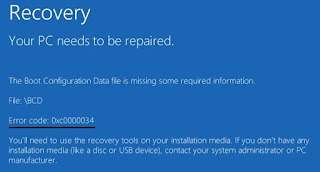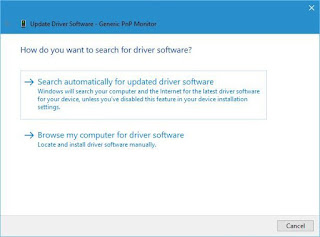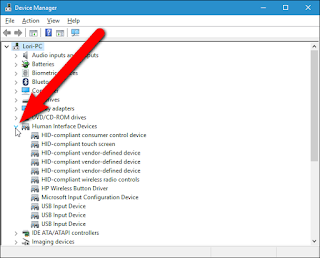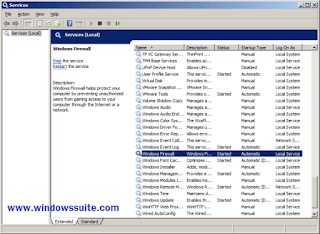How to Fix Windows Error 0xc0000034 – Windows 10/8/7
Error 0xc0000034: There are simply many bugs associated with one of the Windows operating systems. While some occur long after the computer starts, others only occur when you start your computer. Those that only occur when the computer starts up can be very frustrating. This is because you least expect your computer to experience problems after you use and shut it down. One of them is the error code 0xc0000034.
The occurrence of the 0xc0000034 error indicates that the BCD file is corrupted. Although other BCD errors cause the blue screen to start, the error 0xc0000034 is different because it only refers to a specific BCD file. Many factors can damage the file, including malware infections, power outages, and incorrect computer shutdown.
The following method describes how to create the installation media, which can be a USB or DVD disk. Creating a USB installation diskette is easier because the ISO file does not need to be burned to a DVD. You should, therefore, have a clean USB stick with enough space. After this method, our most users will solve the error code 0xc0000034.
WHAT IS ERROR CODE 0XC0000034 IN WINDOWS
The 0xc0000034 error can be defined as bluescreens death error. It only occurs when you start the computer, which makes it impossible to start the operating system, and the screen turns blue. However, the error message that accompanies points to something that indicates the problem; the boot configuration data file (BCD).The occurrence of the 0xc0000034 error indicates that the BCD file is corrupted. Although other BCD errors cause the blue screen to start, the error 0xc0000034 is different because it only refers to a specific BCD file. Many factors can damage the file, including malware infections, power outages, and incorrect computer shutdown.
HOW TO FIX ERROR CODE 0XC0000034
Since the error code 0xc0000034 only occurs at startup, there is only one practical solution to resolve this error 0xc0000034. The solution requires the use of the Windows operating system DVD or USB installation disk. You must create one on a separate computer that is connected to the Internet if you do not have the original installation disk in the vicinity.
- Insert the bootable USB in the other computer with no issues.
- Open the Microsoft website to download the Media Creation Tool.
- Run the tool when the download is complete. Note that the tool will ask whether you want to upgrade the OS or to create installation media.
- Select to choose “Create installation media for another computer.“
- Choose to “Create a bootable USB” instead of the ISO file.
- Wait till the download the necessary files and tool to create the bootable USB that you need.
- Remove the USB safely from the computer and return to your computer with the booting issue. Now we will look in the solution for 0xc0000034 error.
Manually Fix Windows Error 0xc0000034
In this method covering how to fix manually Error 0xc0000034.
- Click on start menu and Type “Command Prompt” & press Enter.
- Open Command Prompt from the menu and type the Following commands and Enter after each command.
- Bootrec /fixmbrBootrec /fixboot Bootrec /scanos Bootrec /rebuildbcd
- When you complete then restart your Windows Device. Your windows Error is automatically solved now.
Applying this code system check the missing files and try to solve this Error 0xc0000034 by itself. you can use this method both for windows 10 & windows